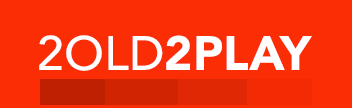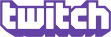Compose tips
Text Formats
Filtered HTML
Quoted content can be placed between [quote] tags in order to be displayed as an indented quote. Every [quote] tag must have a corresponding [/quote] tag. For example:
[quote]This is a simple quote.[/quote]
is displayed as:This is a simple quote.
Additionally, there is an optional attribute which allows quotes to specify the original author.
[quote=Mr. Drupal]This is a quote with an attribution line.[/quote]
is displayed as:This is a quote with an attribution line.
Finally, multiple [quote] tags can be nested within one another. Just remember that every [quote] tag must have a corresponding [/quote] tag.
[quote]I think she says it best... [quote=Ms. Quotation]This is a quote nested within another quote.[/quote] but you can't argue with [quote=Ms. Reply]The more quotes, the merrier. Just don't get too carried away.[/quote] And I have nothing more to say.[/quote]
is displayed as:I think she says it best...
This is a quote nested within another quote.
but you can't argue withThe more quotes, the merrier. Just don't get too carried away.
And I have nothing more to say.Allowed HTML tags: <a> <em> <strong> <cite> <blockquote> <code> <ul> <ol> <li> <dl> <dt> <dd><p><iframe><div><img><pre><table><td><tr><tbody><th>
This site allows HTML content. While learning all of HTML may feel intimidating, learning how to use a very small number of the most basic HTML "tags" is very easy. This table provides examples for each tag that is enabled on this site.
For more information see W3C's HTML Specifications or use your favorite search engine to find other sites that explain HTML.
Tag Description You Type You Get Anchors are used to make links to other pages. <a href="https://www.2old2play.com">2old2play - The Site for Older Gamers</a>2old2play - The Site for Older Gamers Emphasized <em>Emphasized</em>Emphasized Strong <strong>Strong</strong>Strong Cited <cite>Cited</cite>Cited Block quoted <blockquote>Block quoted</blockquote>Block quoted
Coded text used to show programming source code <code>Coded</code>CodedUnordered list - use the <li> to begin each list item <ul> <li>First item</li> <li>Second item</li> </ul>- First item
- Second item
Ordered list - use the <li> to begin each list item <ol> <li>First item</li> <li>Second item</li> </ol>- First item
- Second item
No help provided for tag li. Definition lists are similar to other HTML lists. <dl> begins the definition list, <dt> begins the definition term and <dd> begins the definition description. <dl> <dt>First term</dt> <dd>First definition</dd> <dt>Second term</dt> <dd>Second definition</dd> </dl>- First term
- First definition
- Second term
- Second definition
No help provided for tag dt. No help provided for tag dd. By default paragraph tags are automatically added, so use this tag to add additional ones. <p>Paragraph one.</p> <p>Paragraph two.</p>Paragraph one.
Paragraph two.
No help provided for tag iframe. No help provided for tag div. No help provided for tag img. Preformatted <pre>Preformatted</pre>Preformatted
Table <table> <tr><th>Table header</th></tr> <tr><td>Table cell</td></tr> </table>Table header Table cell No help provided for tag td. No help provided for tag tr. No help provided for tag tbody. No help provided for tag th. Most unusual characters can be directly entered without any problems.
If you do encounter problems, try using HTML character entities. A common example looks like & for an ampersand & character. For a full list of entities see HTML's entities page. Some of the available characters include:
Character Description You Type You Get Ampersand && Greater than >> Less than << Quotation mark "" - Web page addresses and e-mail addresses turn into links automatically.
Plain text
- No HTML tags allowed.
- Web page addresses and e-mail addresses turn into links automatically.
- Lines and paragraphs are automatically recognized. The <br /> line break, <p> paragraph and </p> close paragraph tags are inserted automatically. If paragraphs are not recognized simply add a couple blank lines.