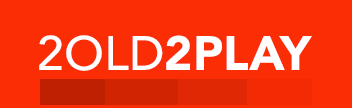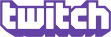From the moment we launched the first 2old2type podcast, the most common questions in the forums and via PMs have been: 1) Do you have a mp3 player recommendation, and 2) How do I get the 2old2type podcast in iTunes. Well after picking up one of Apple's new 20gb iPods, I'm going to set out to review the iPod, and give a step-by-step tutorial on how to acquire 2old2type in iTunes.
The iPod itself
Looking at the box to Apple's new iPod is deceiving and unassuming. The box is all black with the model simply labeled on the front, and photos of the iPod on the sides. After breaking through the shrink-wrap, the inside of the box slides out through the top and folds open to reveal the ultimate in mp3 playing technology. Digging into the secret compartments in the unfolded box provides you with the rest of the package (USB 2.0 dock cable, A/C power adaptor, headphones, software and manual). Everything feels "solid" and is about as far from "flimsy" as a product can be. After removing the iPod from its sleep chamber in the box, I plugged in the dock cable into the A/C adaptor and the iPod and let it have 5 hours to charge (although Apple says you should be good to go with an 80% charge after 3 hours).
After a 5 hour Halo 2 break, I returned to the iPod and unplugged it. After I unplugged it the beautiful color screen came to life. I found myself on the language selection screen, and since English was already selected, I clicked the button in the middle of the click wheel and I was ready to begin. For those of you unfamiliar with the click wheel interface, let me take a moment here to describe this navigation wonder. The wheel itself is touch sensitive, and by simply sliding your finger around it clockwise or counter-clockwise it allows you to scroll up and down lists of items etc. In the middle of the wheel is the selection button which serves an obvious purpose. Embedded at the top, bottom, left and right of the click wheel are buttons that can be pressed by pushing on the wheel (instead of gently spinning your finger around it). They are, respectively, the menu button (used to bring up the menu and to "back" out of nested menus, playlists, etc), the play/pause button, the rewind/back track button and the fast-forward/forward track button. When you hold the iPod in your hand, you can easily navigate all the menus, etc by simply using your thumb. The interface is simple, yet mind-bogglingly effective.
Getting started with iTunes
Since I actually looked at the guide while waiting for it to charge, before you can plug the iPod into your PC, the next step was to install the iTunes software. This is the method by which we get podcasts, music, photos, etc onto the iPod. After inserting the CD the installer fired up... At this point I accepted all of the default settings and the installer hummed away... Eventually I was asked to plug in my iPod (which I did) and it was quickly discovered, and the installer dealt with formatting it for use on my PC.

After completing the installation, and registering my iPod with Apple, I fired up iTunes.
When iTunes loads for the first time, you start in an "explorer" type view where you can see your library on the left, as well as the contents of your iPod.

In order to subscribe to the 2old2type podcast, our first step is to click on "Music Store" in the left navigation box. In the right-hand box we are brought to the iTunes Music Store.

Although the primary purpose of the store is to allow you to inexpensively buy music, this is also where we subscribe to podcasts. As you can see, the screen is loaded with song information, top songs and albums, etc, but for now we're going right to the podcasts.
Acquiring the 2old2type podcast
After clicking on "Podcasts" at the left, we are brought to the iTunes podcast page.

The page is loaded with information about popular podcasts, and at this point we could browse the extensive podcast list by category to find ones for which we'd like to subscribe, but since we know the name of the podcast (2old2type), we simply type it in the search box and search away.

In no time at all, iTunes returns a list of matching podcasts matching the criteria - in this case, 2old2type Radio. In addition to the information about the podcast, there is a "Subscribe" button at the right. Clicking on this brings up a confirmation box telling us that subscribing will get us the most recent and all future podcasts. We definitely want to click "Subscribe" here.

After Subscribing
Now that we've subscribed to the podcast, iTunes has already started downloading the latest episode. In the left hand navigation box if we click Podcasts we are brought to the screen with the podcasts we are subscribed to.

At the top we can see that iTunes is in the middle of downloading the latest episode of the podcast, and under that we can see the length and description of the current episode. At this point we could wait for the download to complete, and from the File menu simply pick "Update iPod" to ensure all of our content makes its way to the iPod, but let's say we also want the older episodes of 2old2type (especially episode 5 featuring DSmooth). Clicking on the small arrow next to the podcast names expands the podcast view to show a list of past episodes.

At this point we can click the "Get" button next to each of the podcasts that we'd like to add to our iPod. Once all these downloads are complete we can either "Update iPod", or it will be sync'd the next time you plug it in.
Some people like music and photos too
Chances are that if you picked up an iPod, you'd probably like to have your music on there too... From the File menu there are choices to "Add file to Library" and "Add folder to Library". These will allow you to bring your current mp3/aac/etc content from your PC onto your iPod. You can also use the iTunes Music Store to purchase music that you like. When purchasing music or audiobooks from the iTunes music store, images of the album/book cover are also brought down onto the iPod and are displayed (in glorious color) while you are playing those tracks. In addition to that, the color display will also allow you to view photos. In the iTunes options you can select a folder to have its photos sync'd to the iPod. It will automatically fill freespace not used by your music with your photos. This feature is awesome, and viewing photos on the iPod is super slick. (I've been showing off photos from the 2005 Chicago LAN party on mine). The interface allows for quickly using the click wheel to flip through thumbnails and the selection button to bring up the photo (or you can use the wheel to flip through the photos themselves), or you can start a slideshow...
Now that you have some content
Assuming that your iPod is now sync'd with iTunes, you can eject your iPod and get down to business... Before getting to the iPod, however, let me note that in addition to being the method by which content gets to your iPod, iTunes is also a killer media player. You can view all your audio and video content directly from iTunes. Thanks to its slick interface and killer features, I've started using iTunes full time as my media player of choice. Anyway, back to the iPod. After plugging in the included earbud headphones (super comfortable and good sounding, btw), clicking the Menu button brings up the iPods main navigation screen. If you spin around the click wheel to Podcasts and click the middle you'll see the 2old2type Radio podcast listed. Selecting it (if you have more than one subscription) and clicking again brings you to the list of episodes. The top episode will be the most recent and clicking the middle will start it playing, or you could use the click wheel to select, let's say, episode 5, then click the center to start it. After you have media playing, you can use the play/pause button, or the forward and back buttons to skip tracks (clicking), or to zoom (click-and-hold). Spinning around the click wheel during playback allows you to easily change the volume. The menu button brings you back to your content menus, and successive clicks back you up the menu tree.
Other cool stuff on the iPod
Well, besides listening to podcasts and music, you can also create playlists in iTunes that are available to you on your iPod. You can also access your photos from the main menu. Under Extras lies the ability to store vCards with contact information, set alarms, calendar events, notes and games. The games are all pretty cool and self explanatory, and the only one I'll mention in more detail is "Music Quiz". In this game, random song clips are chosen from your iPod and your are given a list of song names as possible answers. The quicker you guess the tune, the more points you get. Very cool and addicting...
In conclusion
The iPod is the most kick-ass MP3 player I've ever used, and may be one of the coolest devices of all time in general. I have the 20gb "new" iPod with the color display, but I would imagine that the 60gb version is equally as kick-ass with more storage. Based on a 128 Kbps average, I can fit about 5000 songs on the iPod, which is probably more than I'll ever need, and the battery gives you about 15 hours of playback time on a full charge. Apple (and 3rd parties) sells cool accessories for it that allow you to hook it up to your stereo, share photos on your pc, use a remote control with it, etc. The possibilities are endless. I would highly recommend purchasing an iPod, not just to someone looking for a mp3 player, but for anyone who already has a mp3 player. I've officially retired my old one...
My rankings:
Apple 20gb iPod: 5 out of 5
Apple iTunes: 5 out of 5
2old2type Podcasts: 5 out of 5
DSmooth
Looking at the box to Apple's new iPod is deceiving and unassuming. The box is all black with the model simply labeled on the front, and photos of the iPod on the sides. After breaking through the shrink-wrap, the inside of the box slides out through the top and folds open to reveal the ultimate in mp3 playing technology. Digging into the secret compartments in the unfolded box provides you with the rest of the package (USB 2.0 dock cable, A/C power adaptor, headphones, software and manual). Everything feels "solid" and is about as far from "flimsy" as a product can be. After removing the iPod from its sleep chamber in the box, I plugged in the dock cable into the A/C adaptor and the iPod and let it have 5 hours to charge (although Apple says you should be good to go with an 80% charge after 3 hours).
After a 5 hour Halo 2 break, I returned to the iPod and unplugged it. After I unplugged it the beautiful color screen came to life. I found myself on the language selection screen, and since English was already selected, I clicked the button in the middle of the click wheel and I was ready to begin. For those of you unfamiliar with the click wheel interface, let me take a moment here to describe this navigation wonder. The wheel itself is touch sensitive, and by simply sliding your finger around it clockwise or counter-clockwise it allows you to scroll up and down lists of items etc. In the middle of the wheel is the selection button which serves an obvious purpose. Embedded at the top, bottom, left and right of the click wheel are buttons that can be pressed by pushing on the wheel (instead of gently spinning your finger around it). They are, respectively, the menu button (used to bring up the menu and to "back" out of nested menus, playlists, etc), the play/pause button, the rewind/back track button and the fast-forward/forward track button. When you hold the iPod in your hand, you can easily navigate all the menus, etc by simply using your thumb. The interface is simple, yet mind-bogglingly effective.
Getting started with iTunes
Since I actually looked at the guide while waiting for it to charge, before you can plug the iPod into your PC, the next step was to install the iTunes software. This is the method by which we get podcasts, music, photos, etc onto the iPod. After inserting the CD the installer fired up... At this point I accepted all of the default settings and the installer hummed away... Eventually I was asked to plug in my iPod (which I did) and it was quickly discovered, and the installer dealt with formatting it for use on my PC.

After completing the installation, and registering my iPod with Apple, I fired up iTunes.
When iTunes loads for the first time, you start in an "explorer" type view where you can see your library on the left, as well as the contents of your iPod.

In order to subscribe to the 2old2type podcast, our first step is to click on "Music Store" in the left navigation box. In the right-hand box we are brought to the iTunes Music Store.

Although the primary purpose of the store is to allow you to inexpensively buy music, this is also where we subscribe to podcasts. As you can see, the screen is loaded with song information, top songs and albums, etc, but for now we're going right to the podcasts.
Acquiring the 2old2type podcast
After clicking on "Podcasts" at the left, we are brought to the iTunes podcast page.

The page is loaded with information about popular podcasts, and at this point we could browse the extensive podcast list by category to find ones for which we'd like to subscribe, but since we know the name of the podcast (2old2type), we simply type it in the search box and search away.

In no time at all, iTunes returns a list of matching podcasts matching the criteria - in this case, 2old2type Radio. In addition to the information about the podcast, there is a "Subscribe" button at the right. Clicking on this brings up a confirmation box telling us that subscribing will get us the most recent and all future podcasts. We definitely want to click "Subscribe" here.

After Subscribing
Now that we've subscribed to the podcast, iTunes has already started downloading the latest episode. In the left hand navigation box if we click Podcasts we are brought to the screen with the podcasts we are subscribed to.

At the top we can see that iTunes is in the middle of downloading the latest episode of the podcast, and under that we can see the length and description of the current episode. At this point we could wait for the download to complete, and from the File menu simply pick "Update iPod" to ensure all of our content makes its way to the iPod, but let's say we also want the older episodes of 2old2type (especially episode 5 featuring DSmooth). Clicking on the small arrow next to the podcast names expands the podcast view to show a list of past episodes.

At this point we can click the "Get" button next to each of the podcasts that we'd like to add to our iPod. Once all these downloads are complete we can either "Update iPod", or it will be sync'd the next time you plug it in.
Some people like music and photos too
Chances are that if you picked up an iPod, you'd probably like to have your music on there too... From the File menu there are choices to "Add file to Library" and "Add folder to Library". These will allow you to bring your current mp3/aac/etc content from your PC onto your iPod. You can also use the iTunes Music Store to purchase music that you like. When purchasing music or audiobooks from the iTunes music store, images of the album/book cover are also brought down onto the iPod and are displayed (in glorious color) while you are playing those tracks. In addition to that, the color display will also allow you to view photos. In the iTunes options you can select a folder to have its photos sync'd to the iPod. It will automatically fill freespace not used by your music with your photos. This feature is awesome, and viewing photos on the iPod is super slick. (I've been showing off photos from the 2005 Chicago LAN party on mine). The interface allows for quickly using the click wheel to flip through thumbnails and the selection button to bring up the photo (or you can use the wheel to flip through the photos themselves), or you can start a slideshow...
Now that you have some content
Assuming that your iPod is now sync'd with iTunes, you can eject your iPod and get down to business... Before getting to the iPod, however, let me note that in addition to being the method by which content gets to your iPod, iTunes is also a killer media player. You can view all your audio and video content directly from iTunes. Thanks to its slick interface and killer features, I've started using iTunes full time as my media player of choice. Anyway, back to the iPod. After plugging in the included earbud headphones (super comfortable and good sounding, btw), clicking the Menu button brings up the iPods main navigation screen. If you spin around the click wheel to Podcasts and click the middle you'll see the 2old2type Radio podcast listed. Selecting it (if you have more than one subscription) and clicking again brings you to the list of episodes. The top episode will be the most recent and clicking the middle will start it playing, or you could use the click wheel to select, let's say, episode 5, then click the center to start it. After you have media playing, you can use the play/pause button, or the forward and back buttons to skip tracks (clicking), or to zoom (click-and-hold). Spinning around the click wheel during playback allows you to easily change the volume. The menu button brings you back to your content menus, and successive clicks back you up the menu tree.
Other cool stuff on the iPod
Well, besides listening to podcasts and music, you can also create playlists in iTunes that are available to you on your iPod. You can also access your photos from the main menu. Under Extras lies the ability to store vCards with contact information, set alarms, calendar events, notes and games. The games are all pretty cool and self explanatory, and the only one I'll mention in more detail is "Music Quiz". In this game, random song clips are chosen from your iPod and your are given a list of song names as possible answers. The quicker you guess the tune, the more points you get. Very cool and addicting...
In conclusion
The iPod is the most kick-ass MP3 player I've ever used, and may be one of the coolest devices of all time in general. I have the 20gb "new" iPod with the color display, but I would imagine that the 60gb version is equally as kick-ass with more storage. Based on a 128 Kbps average, I can fit about 5000 songs on the iPod, which is probably more than I'll ever need, and the battery gives you about 15 hours of playback time on a full charge. Apple (and 3rd parties) sells cool accessories for it that allow you to hook it up to your stereo, share photos on your pc, use a remote control with it, etc. The possibilities are endless. I would highly recommend purchasing an iPod, not just to someone looking for a mp3 player, but for anyone who already has a mp3 player. I've officially retired my old one...
My rankings:
Apple 20gb iPod: 5 out of 5
Apple iTunes: 5 out of 5
2old2type Podcasts: 5 out of 5
DSmooth