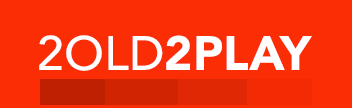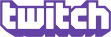When building the ultimate
gaming rig, the quality of the final product is only as good as the sum of its
parts, and by choosing the parts wisely you will be handsomely rewarded. In
this article, I’m first going to list the components used to build the rig, then
I’ll briefly detail the assembly of the rig, finally followed by extensive
reviews of each of the components.
(THIS IS PART 1 of 2)
Note: Several months back I started to acquire components to write this article. Although a couple of the vendors have released higher end models than the ones reviewed here, the machine is extremely powerful, and is an ultimate gaming rig as built.
After much research, the specs were decided as follows:
Case --- Antec Titan 550
Power Supply --- Antec TruePower TPII-550
Motherboard --- Asus P5ND2-SLI Deluxe
CPU --- Intel Pentium D 840 (3.2 GHz dual core)
CPU Cooler --- Zalman CNPS7700-Cu
Memory --- Corsair XMS2 Pro TWIN2X2048-6400PRO
Video Card(s) --- 2 x NVIDIA GeForce 7800 GTX
Display --- Dell UltraSharp 2005FPW
Hard Disk Drive(s) --- Western Digital Raptor WD740 74GB SATA 10000 RPM
Western Digital Caviar SE WD2500 250GB SATA 7200 RPM
DVD+/-RW Drive --- Gigabyte GO-W1623A-RH
Keyboard --- Logitech G15 Gaming Keyboard
Mouse --- Logitech G7 Laser Cordless Gaming Mouse
Since both the Titan 550 case and TruePower TPII-550 PSU were ordered together from Antec, the power supply was already mounted in the case:

Prior to mounting the Asus P5ND2-SLI Deluxe motherboard, the retaining bracket for the Zalman CNPS7700-Cu CPU cooling fan needed to be mounted underneath the motherboard. The four screws anchor it to the motherboard and now it’s ready for installation in the case.

After screwing the motherboard into the standoffs on the case, we’re now ready to connect power to the motherboard and start installing components. After connecting the power, we connect the reset and power buttons, the front panel connectors, etc. After inserting the CPU into its socket, a small amount of thermal paste is applied to the top. After which the Zalman CNPS7700-Cu fits onto its mounting bracket and is screwed down.

After the CPU and fan are in, I insert the Corsair XMS2 Pro memory into 1 slot in each memory channel. Since the memory is matched, when installing the memory this way (1 in each channel), it is used simultaneously instead of only getting to the second module when the 1st is full.
Next comes the installation of the video cards. When running 2 NVIDIA cards in SLI mode, there is a selector card on the motherboard we set to tell it that we’ll be using 2 cards. After inserting 1 NVIDIA GeForce 7800 GTX in each of the PCI Express 16 slots, we connect the cards together using the SLI connector on top. The cards are also each directly connected to the PSU due to their power consumption.

Next comes the installation of the hard disk and removable media drives. The Western Digital drives are mounted to the case and are connected with SATA cables to the motherboard, and connected directly to SATA power cables from the PSU. Before mounting the Gigabyte GO-W1623A-RH, we need to take care of one this. You may have noticed the drive is beige, but our Antec case is black.

Although the case has a door over the drives, it would be nice if they matched. One of the beauties of the Gigabyte GO-W1623A-RH drive is the fact that it comes with a second faceplate and bezel. After a quick 30 second install, the drive now matches our case beautifully.

The drive is mounted in one of the external 5 ¼ bays, and is connected to the IDE connector on the motherboard and to a power connector from the PSU.
Now that all the case internals have been connected, we can close up the case and connect our external peripherals. The Logitech G15 Gaming Keyboard and the Logitech G7 Laser Cordless Gaming Mouse each connect to a USB port on the motherboard, and the Dell 2005FPW connects to one of the DVI-D connectors on one of the NVIDIA GeForce 7800 GTX’s.
Now our gaming rig is fully assembled and only requires an operating system. Before installing an OS, we go into the motherboards BIOS and ensure we are correctly configured for the components we have installed. Since this machine, in addition to being an Ultimate Gaming Rig in its own right, has the power to handle so much more while not gaming, we’re going to select Windows XP Media Center Edition 2005 as the OS. Since this OEM release is not sold directly, it needs to be purchased with a media center remote. Now the rig can be a killer media center on its own, or paired with an XBox 360 in another room to stream media.
The install is finalized by installing the latest drivers for the video cards, keyboard, mouse and display.
Antec Titan 550 case with Antec TruePower TPII-550 550-watt power supply

The Titan 550 case from Antec is nothing short of impressive. When planning for a dual SLI system, you are no longer afforded the luxury of small “gaming” cases due to the tremendous heat produced by the video cards and the need for good airflow within the case. The Titan 550 fits this bill perfectly.
Externally it looks like it could eat a conventional case. It’s a heavy duty construction (weighs in around 30 lbs) and has a black plastic front bezel (this is the only thing I would change). Its front comes equipped with 2 USB ports and 1 Firewire port, as well as headphone and microphone connectors. It has a door to cover the external drives as well as the power and reset buttons. The case sides are connected with spring-loaded thumb screws so they won’t get lost.
Internally the case has plenty of room. In addition to a HUGE motherboard area, it has 6 internal hard disk bays behind the 92 mm fans in the front panel, and has 4 external 5 ¼ inch bays up top (protected behind the closable door). One of the bays can optionally be used for a 3 ½ drive. At the back of the interior is Antec’s 120 mm Tri-Cool fan. It’s a rear case fan with a speed adjustment switch. In our case, due to the heat the machine will be putting out, I set the fan to its full speed setting.
The TruePower TPII-550 PSU is impressive in its own right. Since our dual SLI system, with a dual core CPU, is going to be quite power hungry a PSU capable of handling the challenge is required. It is ATX12V 2.01 compliant and provides a 24-pin main power connector, 2 fan-only power connectors, 4 SATA power connectors and 2 PCI Express graphic card power connectors. It has an 80mm exhaust fan and a 120 mm downward facing fan. This PSU runs super quiet (I didn’t measure the sound but Antec specs 21.3 dBA) which is really impressive, considering it is a 550 watt PSU.
Overall I am very happy with the case and PSU. The case’s clean lines and great looks are only slightly impacted by its plastic bezel, which if I had a choice, would replace with something metal, since the rest of the case is so solid and sturdy. The PSU provides all the necessary connectors for powering a gaming rig like this, and runs exceptionally quiet. Antec has done a great job.
My ratings:
Antec Titan 550 case: 4 out of 5
Antec TruePower TPII-550 PSU: 5 out of 5
Asus P5ND2-SLI Deluxe

Although the Asus P5ND2-SLI Deluxe was originally chosen for its SLI capability, as well as its ability to handle the Intel Pentium D 840 CPU, its capabilities only start there. Asus has really taken motherboards to the next level with the P5ND2-SLI Deluxe. Sporting the NVIDIA nForce4 SLI chipset, the motherboard is packed with capabilities, and Asus has complimented it with a great layout and a more than ample selection of connections.
The first thing you notice about the P5ND2-SLI Deluxe is the quantity of ports. Externally it sports a parallel port, both optical and coaxial digital audio connectors, PS/2 keyboard & mouse, 2 gigabit ethernet ports, 4 USB 2.0 ports, an external SATA port, a firewire port, and connectors for the 8-channel audio. Internally there are connectors for 6 more USB 2.0 ports, another firewire port, a com port, a game connector, 2 UDMA IDE connectors, and 5 SATA 3.0 connectors. Between what is available externally and internally, this will cover all short and long term needs. After a closer look at the motherboard, you also notice the separation between the PCI Express slots for the video cards is wider than most SLI motherboards. This helps airflow issues, especially since SLI systems tend to produce lots of heat.
The P5NDS-SLI Deluxe sports a Socket775 (for our Pentium D), has a configurable FSB of 1600, 800 or 533 MHz and the dual-channel memory architecture allows for matched memory to give you better memory utilization.
As far as networking goes, the two gigabit ethernet ports are great, one with an Intel phy and one with a Marvell phy. The Marvell phy is protected at the hardware level by NVIDIA's NV Firewall and NV ActiveArmor intrusion detection. In the case of the gaming rig, I'm using only the Marvell phy.
The options for SATA connectivity are numerous. Forgetting the external SATA port, internally the NVIDIA MCP-04 Southbridge provides 4 of the 5 internal SATA 3.0 ports. With NVRAID they are capable of RAID0, 1, 0+1, 5, and JBOD span across the SATA ports (and even the parallel ATA ports if required). The 5th SATA port is from the Silicon Image 3132 SATA controller that provides RAID 0,1 functionality (the 3132 also provides the external SATA port).
When it comes to overclocking the CPU, Asus has made things really easy this time around. In addition to manually overclocking the CPU in expert mode, Asus now provides an overclocking mode called "AI N.O.S.". In this mode the CPU is not normally overclocked, but when system load reaches a predefined threshold, the machine is automatically overclocked to a preset configuration of your choice. This way the CPU is running as spec'd until necessary. I'll get more into overclocking when I review the Intel Pentium D 840 later in this article.
Overall, the Asus P5ND2-SLI Deluxe is a great piece of hardware. In addition to supporting all of the latest technologies required for building a killer gaming rig (SLI, DDR2, GigE, SATA II, easy overclockability, powerful chipset), it's really physically well designed and laid out, and nothing seems out of reach. The only issue that I have with the motherboard is that, when in SLI mode, the two PCI Express 16 slots act as 2 PCI Express 8's. The video performance is still phenomenal (which I'll get to later), but it would be nice it both cards could operate at their limits.
My rating: 4.5 out of 5
Intel Pentium D 840

For a long time games have been held back by graphics cards limitations while lower end CPUs have held their own. As today’s games become more and more robust, and AI, physics, and other CPU tasks become more processor intensive, the CPU is once again coming to the forefront of PC gaming. Although many of today’s games don't explicitly take advantage of multiple processors, tomorrows' games surely will, and building a gaming rig with that capability is a must.
For this purpose I selected Intel's Pentium D processor 840. It is a 90 nm Socket775 dual-core CPU boasting 2 3.2 GHz cores, each with 1 MB of L2 cache, with a FSB of 800 MHz. Each of the Prescott cores runs at 16 x 200 MHz for a total of 3.2 GHz. The CPU supports both Intel's EIST (Enhanced Intel Speedstep Technology) and the Execute Disable Bit. EIST is a technology that monitors CPU utilization, and when under utilized will automatically step down the speed (can go as low as 2.8 GHz) to reduce heat and power utilization. The Execute Disable Bit is a technology that can help prevent malicious viruses and worms from exploiting traditional buffer overflow attacks.
The CPU is impressive, and when running just the PCMark05 CPU tests, scored an impressive CPU score of 5090. As for dual core specific testing, I found that if I encoded a video with Windows Media Encoder at the same time I ran the FPS demo for Counter Strike: Source, I only noticed a drop of 10 FPS. Impressive indeed. This same benefit was seen by running other CPU intensive applications simultaneously. Similar results were seen running WME and WinRar, WME and TMPGEnc, and the DivX encoder and WinRar. All of these applications saw a huge benefit from being able to take advantage of 2 logical CPUs while running simultaneously. In addition, I ran the DivX Pro encoder with SMP/Hyperthreading support and noticed a 65% increase in speed for encoding the same file!
Overall, I am very pleased with the Intel Pentium D 840. Intel's adoption of dual core CPUs as the norm is a step in the right direction, and whether individual pieces of software directly take advantage of both cores, or whether different apps are being spread between the cores, you can't go wrong, and the benefits are obvious. Intel has a winner with the 840. My only disappointment is that it is a hard CPU to overclock, due to the fact the 2 Prescott cores run fairly hot to begin with, so without an extreme cooling solution, the CPU can only be marginally overclocked.
My rating: 4 out of 5
PS – In a future article I will cover CPU overclocking and benchmarking
Zalman CNPS7700-Cu

The first things you notice when you pick up the package for the CNPS7700-Cu are the sheer size and weight of this cooler. It's enormous. At about 5 1/2 inches in diameter it's obvious right away that Zalman intended on this cooling more than just the CPU. Although the copper heat sink and fins stem from the CPU, the actual fan also sits over (and in some cases very near) the Northbridge and the memory. It comes bundled with a speed regulator, but since there is enough heat from the SLI setup to begin with, I set the fan control to its highest setting.
Due to the extreme size, there is a support bracket that mounts on the underside of the motherboard so that it doesn't tear the CPU socket off. Considering the orientation will be vertical, the bracket takes almost all the strain off the motherboard. Compared to the stock Intel cooler, the Zalman weighs more than twice as much. If you look at the Zalman website you can see that any motherboard/case combos that have issues are usually around the 1/4 inch margin, so it would have been nice if Zalman just fabricated it a 1/4 inch less in diameter.
As far as cooling performance goes, it is far from impressive. Using 2 instances of CPU Burn-in v1.01 I am able to keep both cores consistently at 100% utilization. With a stock Intel cooler after 30 minutes of full load the CPU temp measures 57 degrees Celsius. Using the Zalman CNPS7700-Cu cooler, under the same 30 minute test the CPU temp reads a blazing 68 degrees! As you can see its 11 degrees hotter than the stock cooler, and only 1 degree less that Intel's maximum operating temperature guideline. Idle temperatures also differ by approximately 10 degrees. In order to remove human error from the equation, I removed the cooler, cleaned the CPU and re-applied thermal paste, but to no avail. I received the same results each time.
As you can see, the piss poor performance of the Zalman CNPS7700-Cu makes this an item I would not include in any rig, gaming or otherwise. For such an impressive looking and feeling cooler, its performance is so dreadful that the CPU actually approaches its operating limits. For this reason I cannot recommend it to anyone.
My rating: 0 out of 5
Corsair TWIN2X2048-6400 PRO

When I first laid eyes on the packaging of Corsair's XMS2 Pro memory, I saw the 1st difference between this product and every other memory product I've ordered. Instead of being hidden in a cardboard box, or obfuscated behind a bunch of stickers, Corsair packages the memory in a clear "blister" package that is form fitted to the sticks, and showcases them wonderfully. Just looking at the packaging makes you want to tear it open and get down to business. This was my first experience with Corsair memory. Having received several recommendations from friends and colleagues, I decided to give them a shot.
After removing the memory from the blister pack, the XMS2 Pro modules have a sturdy feel to them. The have platinum heat spreaders that give them some size, and at the top have 24 LEDs that show memory usage when they are in use. The modules could be installed in the Asus motherboard either both in the same channel, or 1 in each of the two channels. The dual channel configuration is what I chose, as it gives the matched memory a chance to really do its thing, as both sticks are used together, instead of a single channel where there is singular access to a sequential memory pool. Corsair suggested 5-5-5-12 timings for the memory, so I configured that in the Asus BIOS and let it do its thing.
When I first powered on the rig with the side of the case open, the LEDs did their magic. As memory usage increased, more and more LEDs were lit, and more importantly, the same ones were lit on both sticks simultaneously, showing that the dual channel addressing was behaving as expected. As memory load decreased, LEDs turned off, also as expected.
I ran RightMark's Memory Analyzer 3.61 against the memory, both at its stock settings and also while it was overclocked, and got consistent positive results for both. Since the main intention is not running the machine overclocked at the moment, I ran RightMark's full suite against the memory with its stock settings. All tests passed with flying colors, and some of the numbers were quite impressive. Over a scale of 1kb to 1mb, memory bandwidth averaged 15,348.44 MB/s with a peak of 25,436.11 MB/S. In stream testing it achieved an average of 3,005.89 MB/s. Also interesting was the random read latency, with averaged 27.26 ns over a stride range of 4 bytes to 1 MB.
In summary, I have been nothing but pleased with the performance and the styling of the Corsair XMS2 Pro memory, and would recommend it to anyone in the market.
My rating: 5 out of 5
(THIS IS PART 1 of 2)
Note: Several months back I started to acquire components to write this article. Although a couple of the vendors have released higher end models than the ones reviewed here, the machine is extremely powerful, and is an ultimate gaming rig as built.
After much research, the specs were decided as follows:
Case --- Antec Titan 550
Power Supply --- Antec TruePower TPII-550
Motherboard --- Asus P5ND2-SLI Deluxe
CPU --- Intel Pentium D 840 (3.2 GHz dual core)
CPU Cooler --- Zalman CNPS7700-Cu
Memory --- Corsair XMS2 Pro TWIN2X2048-6400PRO
Video Card(s) --- 2 x NVIDIA GeForce 7800 GTX
Display --- Dell UltraSharp 2005FPW
Hard Disk Drive(s) --- Western Digital Raptor WD740 74GB SATA 10000 RPM
Western Digital Caviar SE WD2500 250GB SATA 7200 RPM
DVD+/-RW Drive --- Gigabyte GO-W1623A-RH
Keyboard --- Logitech G15 Gaming Keyboard
Mouse --- Logitech G7 Laser Cordless Gaming Mouse
Assembly
Since both the Titan 550 case and TruePower TPII-550 PSU were ordered together from Antec, the power supply was already mounted in the case:

Prior to mounting the Asus P5ND2-SLI Deluxe motherboard, the retaining bracket for the Zalman CNPS7700-Cu CPU cooling fan needed to be mounted underneath the motherboard. The four screws anchor it to the motherboard and now it’s ready for installation in the case.

After screwing the motherboard into the standoffs on the case, we’re now ready to connect power to the motherboard and start installing components. After connecting the power, we connect the reset and power buttons, the front panel connectors, etc. After inserting the CPU into its socket, a small amount of thermal paste is applied to the top. After which the Zalman CNPS7700-Cu fits onto its mounting bracket and is screwed down.

After the CPU and fan are in, I insert the Corsair XMS2 Pro memory into 1 slot in each memory channel. Since the memory is matched, when installing the memory this way (1 in each channel), it is used simultaneously instead of only getting to the second module when the 1st is full.
Next comes the installation of the video cards. When running 2 NVIDIA cards in SLI mode, there is a selector card on the motherboard we set to tell it that we’ll be using 2 cards. After inserting 1 NVIDIA GeForce 7800 GTX in each of the PCI Express 16 slots, we connect the cards together using the SLI connector on top. The cards are also each directly connected to the PSU due to their power consumption.

Next comes the installation of the hard disk and removable media drives. The Western Digital drives are mounted to the case and are connected with SATA cables to the motherboard, and connected directly to SATA power cables from the PSU. Before mounting the Gigabyte GO-W1623A-RH, we need to take care of one this. You may have noticed the drive is beige, but our Antec case is black.

Although the case has a door over the drives, it would be nice if they matched. One of the beauties of the Gigabyte GO-W1623A-RH drive is the fact that it comes with a second faceplate and bezel. After a quick 30 second install, the drive now matches our case beautifully.

The drive is mounted in one of the external 5 ¼ bays, and is connected to the IDE connector on the motherboard and to a power connector from the PSU.
Now that all the case internals have been connected, we can close up the case and connect our external peripherals. The Logitech G15 Gaming Keyboard and the Logitech G7 Laser Cordless Gaming Mouse each connect to a USB port on the motherboard, and the Dell 2005FPW connects to one of the DVI-D connectors on one of the NVIDIA GeForce 7800 GTX’s.
Now our gaming rig is fully assembled and only requires an operating system. Before installing an OS, we go into the motherboards BIOS and ensure we are correctly configured for the components we have installed. Since this machine, in addition to being an Ultimate Gaming Rig in its own right, has the power to handle so much more while not gaming, we’re going to select Windows XP Media Center Edition 2005 as the OS. Since this OEM release is not sold directly, it needs to be purchased with a media center remote. Now the rig can be a killer media center on its own, or paired with an XBox 360 in another room to stream media.
The install is finalized by installing the latest drivers for the video cards, keyboard, mouse and display.
Component Reviews
Antec Titan 550 case with Antec TruePower TPII-550 550-watt power supply

The Titan 550 case from Antec is nothing short of impressive. When planning for a dual SLI system, you are no longer afforded the luxury of small “gaming” cases due to the tremendous heat produced by the video cards and the need for good airflow within the case. The Titan 550 fits this bill perfectly.
Externally it looks like it could eat a conventional case. It’s a heavy duty construction (weighs in around 30 lbs) and has a black plastic front bezel (this is the only thing I would change). Its front comes equipped with 2 USB ports and 1 Firewire port, as well as headphone and microphone connectors. It has a door to cover the external drives as well as the power and reset buttons. The case sides are connected with spring-loaded thumb screws so they won’t get lost.
Internally the case has plenty of room. In addition to a HUGE motherboard area, it has 6 internal hard disk bays behind the 92 mm fans in the front panel, and has 4 external 5 ¼ inch bays up top (protected behind the closable door). One of the bays can optionally be used for a 3 ½ drive. At the back of the interior is Antec’s 120 mm Tri-Cool fan. It’s a rear case fan with a speed adjustment switch. In our case, due to the heat the machine will be putting out, I set the fan to its full speed setting.
The TruePower TPII-550 PSU is impressive in its own right. Since our dual SLI system, with a dual core CPU, is going to be quite power hungry a PSU capable of handling the challenge is required. It is ATX12V 2.01 compliant and provides a 24-pin main power connector, 2 fan-only power connectors, 4 SATA power connectors and 2 PCI Express graphic card power connectors. It has an 80mm exhaust fan and a 120 mm downward facing fan. This PSU runs super quiet (I didn’t measure the sound but Antec specs 21.3 dBA) which is really impressive, considering it is a 550 watt PSU.
Overall I am very happy with the case and PSU. The case’s clean lines and great looks are only slightly impacted by its plastic bezel, which if I had a choice, would replace with something metal, since the rest of the case is so solid and sturdy. The PSU provides all the necessary connectors for powering a gaming rig like this, and runs exceptionally quiet. Antec has done a great job.
My ratings:
Antec Titan 550 case: 4 out of 5
Antec TruePower TPII-550 PSU: 5 out of 5
Asus P5ND2-SLI Deluxe

Although the Asus P5ND2-SLI Deluxe was originally chosen for its SLI capability, as well as its ability to handle the Intel Pentium D 840 CPU, its capabilities only start there. Asus has really taken motherboards to the next level with the P5ND2-SLI Deluxe. Sporting the NVIDIA nForce4 SLI chipset, the motherboard is packed with capabilities, and Asus has complimented it with a great layout and a more than ample selection of connections.
The first thing you notice about the P5ND2-SLI Deluxe is the quantity of ports. Externally it sports a parallel port, both optical and coaxial digital audio connectors, PS/2 keyboard & mouse, 2 gigabit ethernet ports, 4 USB 2.0 ports, an external SATA port, a firewire port, and connectors for the 8-channel audio. Internally there are connectors for 6 more USB 2.0 ports, another firewire port, a com port, a game connector, 2 UDMA IDE connectors, and 5 SATA 3.0 connectors. Between what is available externally and internally, this will cover all short and long term needs. After a closer look at the motherboard, you also notice the separation between the PCI Express slots for the video cards is wider than most SLI motherboards. This helps airflow issues, especially since SLI systems tend to produce lots of heat.
The P5NDS-SLI Deluxe sports a Socket775 (for our Pentium D), has a configurable FSB of 1600, 800 or 533 MHz and the dual-channel memory architecture allows for matched memory to give you better memory utilization.
As far as networking goes, the two gigabit ethernet ports are great, one with an Intel phy and one with a Marvell phy. The Marvell phy is protected at the hardware level by NVIDIA's NV Firewall and NV ActiveArmor intrusion detection. In the case of the gaming rig, I'm using only the Marvell phy.
The options for SATA connectivity are numerous. Forgetting the external SATA port, internally the NVIDIA MCP-04 Southbridge provides 4 of the 5 internal SATA 3.0 ports. With NVRAID they are capable of RAID0, 1, 0+1, 5, and JBOD span across the SATA ports (and even the parallel ATA ports if required). The 5th SATA port is from the Silicon Image 3132 SATA controller that provides RAID 0,1 functionality (the 3132 also provides the external SATA port).
When it comes to overclocking the CPU, Asus has made things really easy this time around. In addition to manually overclocking the CPU in expert mode, Asus now provides an overclocking mode called "AI N.O.S.". In this mode the CPU is not normally overclocked, but when system load reaches a predefined threshold, the machine is automatically overclocked to a preset configuration of your choice. This way the CPU is running as spec'd until necessary. I'll get more into overclocking when I review the Intel Pentium D 840 later in this article.
Overall, the Asus P5ND2-SLI Deluxe is a great piece of hardware. In addition to supporting all of the latest technologies required for building a killer gaming rig (SLI, DDR2, GigE, SATA II, easy overclockability, powerful chipset), it's really physically well designed and laid out, and nothing seems out of reach. The only issue that I have with the motherboard is that, when in SLI mode, the two PCI Express 16 slots act as 2 PCI Express 8's. The video performance is still phenomenal (which I'll get to later), but it would be nice it both cards could operate at their limits.
My rating: 4.5 out of 5
Intel Pentium D 840

For a long time games have been held back by graphics cards limitations while lower end CPUs have held their own. As today’s games become more and more robust, and AI, physics, and other CPU tasks become more processor intensive, the CPU is once again coming to the forefront of PC gaming. Although many of today’s games don't explicitly take advantage of multiple processors, tomorrows' games surely will, and building a gaming rig with that capability is a must.
For this purpose I selected Intel's Pentium D processor 840. It is a 90 nm Socket775 dual-core CPU boasting 2 3.2 GHz cores, each with 1 MB of L2 cache, with a FSB of 800 MHz. Each of the Prescott cores runs at 16 x 200 MHz for a total of 3.2 GHz. The CPU supports both Intel's EIST (Enhanced Intel Speedstep Technology) and the Execute Disable Bit. EIST is a technology that monitors CPU utilization, and when under utilized will automatically step down the speed (can go as low as 2.8 GHz) to reduce heat and power utilization. The Execute Disable Bit is a technology that can help prevent malicious viruses and worms from exploiting traditional buffer overflow attacks.
The CPU is impressive, and when running just the PCMark05 CPU tests, scored an impressive CPU score of 5090. As for dual core specific testing, I found that if I encoded a video with Windows Media Encoder at the same time I ran the FPS demo for Counter Strike: Source, I only noticed a drop of 10 FPS. Impressive indeed. This same benefit was seen by running other CPU intensive applications simultaneously. Similar results were seen running WME and WinRar, WME and TMPGEnc, and the DivX encoder and WinRar. All of these applications saw a huge benefit from being able to take advantage of 2 logical CPUs while running simultaneously. In addition, I ran the DivX Pro encoder with SMP/Hyperthreading support and noticed a 65% increase in speed for encoding the same file!
Overall, I am very pleased with the Intel Pentium D 840. Intel's adoption of dual core CPUs as the norm is a step in the right direction, and whether individual pieces of software directly take advantage of both cores, or whether different apps are being spread between the cores, you can't go wrong, and the benefits are obvious. Intel has a winner with the 840. My only disappointment is that it is a hard CPU to overclock, due to the fact the 2 Prescott cores run fairly hot to begin with, so without an extreme cooling solution, the CPU can only be marginally overclocked.
My rating: 4 out of 5
PS – In a future article I will cover CPU overclocking and benchmarking
Zalman CNPS7700-Cu

The first things you notice when you pick up the package for the CNPS7700-Cu are the sheer size and weight of this cooler. It's enormous. At about 5 1/2 inches in diameter it's obvious right away that Zalman intended on this cooling more than just the CPU. Although the copper heat sink and fins stem from the CPU, the actual fan also sits over (and in some cases very near) the Northbridge and the memory. It comes bundled with a speed regulator, but since there is enough heat from the SLI setup to begin with, I set the fan control to its highest setting.
Due to the extreme size, there is a support bracket that mounts on the underside of the motherboard so that it doesn't tear the CPU socket off. Considering the orientation will be vertical, the bracket takes almost all the strain off the motherboard. Compared to the stock Intel cooler, the Zalman weighs more than twice as much. If you look at the Zalman website you can see that any motherboard/case combos that have issues are usually around the 1/4 inch margin, so it would have been nice if Zalman just fabricated it a 1/4 inch less in diameter.
As far as cooling performance goes, it is far from impressive. Using 2 instances of CPU Burn-in v1.01 I am able to keep both cores consistently at 100% utilization. With a stock Intel cooler after 30 minutes of full load the CPU temp measures 57 degrees Celsius. Using the Zalman CNPS7700-Cu cooler, under the same 30 minute test the CPU temp reads a blazing 68 degrees! As you can see its 11 degrees hotter than the stock cooler, and only 1 degree less that Intel's maximum operating temperature guideline. Idle temperatures also differ by approximately 10 degrees. In order to remove human error from the equation, I removed the cooler, cleaned the CPU and re-applied thermal paste, but to no avail. I received the same results each time.
As you can see, the piss poor performance of the Zalman CNPS7700-Cu makes this an item I would not include in any rig, gaming or otherwise. For such an impressive looking and feeling cooler, its performance is so dreadful that the CPU actually approaches its operating limits. For this reason I cannot recommend it to anyone.
My rating: 0 out of 5
Corsair TWIN2X2048-6400 PRO

When I first laid eyes on the packaging of Corsair's XMS2 Pro memory, I saw the 1st difference between this product and every other memory product I've ordered. Instead of being hidden in a cardboard box, or obfuscated behind a bunch of stickers, Corsair packages the memory in a clear "blister" package that is form fitted to the sticks, and showcases them wonderfully. Just looking at the packaging makes you want to tear it open and get down to business. This was my first experience with Corsair memory. Having received several recommendations from friends and colleagues, I decided to give them a shot.
After removing the memory from the blister pack, the XMS2 Pro modules have a sturdy feel to them. The have platinum heat spreaders that give them some size, and at the top have 24 LEDs that show memory usage when they are in use. The modules could be installed in the Asus motherboard either both in the same channel, or 1 in each of the two channels. The dual channel configuration is what I chose, as it gives the matched memory a chance to really do its thing, as both sticks are used together, instead of a single channel where there is singular access to a sequential memory pool. Corsair suggested 5-5-5-12 timings for the memory, so I configured that in the Asus BIOS and let it do its thing.
When I first powered on the rig with the side of the case open, the LEDs did their magic. As memory usage increased, more and more LEDs were lit, and more importantly, the same ones were lit on both sticks simultaneously, showing that the dual channel addressing was behaving as expected. As memory load decreased, LEDs turned off, also as expected.
I ran RightMark's Memory Analyzer 3.61 against the memory, both at its stock settings and also while it was overclocked, and got consistent positive results for both. Since the main intention is not running the machine overclocked at the moment, I ran RightMark's full suite against the memory with its stock settings. All tests passed with flying colors, and some of the numbers were quite impressive. Over a scale of 1kb to 1mb, memory bandwidth averaged 15,348.44 MB/s with a peak of 25,436.11 MB/S. In stream testing it achieved an average of 3,005.89 MB/s. Also interesting was the random read latency, with averaged 27.26 ns over a stride range of 4 bytes to 1 MB.
In summary, I have been nothing but pleased with the performance and the styling of the Corsair XMS2 Pro memory, and would recommend it to anyone in the market.
My rating: 5 out of 5