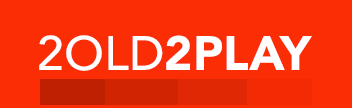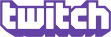When building the ultimate
gaming rig, the quality of the final product is only as good as the sum of its
parts, and by choosing the parts wisely you will be handsomely rewarded. In
this article, I’m first going to list the components used to build the rig, then
I’ll briefly detail the assembly of the rig, finally followed by extensive
reviews of each of the components.
(THIS IS PART 2 of 2) NVIDIA GeForce 7800 GTX (2 in SLI mode)

When planning specs for this system, one of the first items that I focused on that quickly narrowed motherboard selection, etc was the fact that I wanted to run 2 NVIDIA GeForce 7800 cards in SLI (Scalable Link Interface) mode. In this mode 2 identical video cards are paired on a compatible motherboard, and through NVIDIA's configuration tool SLI multi-GPU mode is specified. The two cards run in parallel to essentially double the capability of a single GPU. Although NVIDIA has a 512 MB version of this card also, the 256 MB version is a more than adequate powerhouse for an ultimate gaming rig.
Prior to installing the cards, the motherboard must be informed that 2 PCI Express video cards are to be installed in SLI mode. In the case of the Asus motherboard it's in the form of a reversible daughter card on the motherboard itself. After installing the two cards in the PCI Express slots, there is also another board that attaches to the top of both video cards so that they can communicate directly in SLI mode. After the cards are installed, there is a simple checkbox in NVIDIA's configuration utility that specifies whether or not you'd like to use the cards in SLI mode.
Now that the video cards are up and running, let me tell you that games look absolutely fantastic. Running at the native 1680x1050 of the display, even with all the bells and whistles turned on the performance is mind-blowing. The 7800 GTX supports Shader Model 3.0 HDR (High Dynamic Range) effects and the HDR lighting, although only available in a few limited titles (or maps) right now, is amazing. These effects bring down the frame rate slightly, but add wonderfully to the look and realism of the games. In order to give you a more quantifiable idea of the performance of these cards, I performed a few popular benchmarks against the setup. First I ran 3dMark06 against the card in both the default resolution, and the 1680x1050 native display resolution, with the default settings. At the 1280x1024 resolution it scored a 3dMark of 6339 and at 1680x1050 it scored an impressive 5801. I followed that up by running the Video Stress Test in Counter Strike: Source at 1680x1050 resolution with all advanced graphics settings maxed out. This gave a killer frame rate of 110.2 FPS. Next I wanted to follow that up with a test from F.E.A.R. using its performance measurement tool, since it is known to bring even the most powerful rigs to their knees. After maxing out all of the configuration options, it resulted in an average FPS of 42, with a high of 74 and a low of 22. Considering that every setting was cranked, those are some amazing scores.
Overall I have been extremely happy with the performance of the NVIDIA GeForce 7800 GTX cards, and the SLI benefits are evident. I would very strongly recommend a pair of these to anyone looking for amazing video performance.
My rating: 5 out of 5
PS – In a future article I will cover overclocking and tweaking of the GeForce 7800 GTX card for maximizing performance
Dell UltraSharp 2005FPW

Upon opening the oversized shipping box from Dell (the box is about the same size as used to ship a desktop PC) you know you are in for something special. The 2005FPW is shipped in 2 primary parts, the display itself and the stand. The display is the size of a small widescreen TV, and is more than large enough for gaming and/or watching movies on your PC. The stand is quite sturdy, and has a strong steel bracket for its connection to the back of the display. The stand also features an integrated cable management channel on the back and allows for the display to be raised, lowered, tilted up, down, left, or right, and even rotated 90 degrees into a "portrait" configuration.
The display also has loads of inputs. In addition to a standard VGA (D-SUB) connecter, the 2005FPW also sports a DVI-D connector, S-Video and composite video. It supports Picture-in-Picture and Picture-by-Picture for any of the inputs, so if you have something other than just your PC connected to the display you can view them both at the same time. It also acts as a 4-port powered USB hub with 2 bottom mounted USB ports and 2 side mounted ones.
The display itself sports a native resolution of 1680x1050, which is perfect for gaming, and easily supported by the dual NVIDIA cards driving the display. In testing various titles, blacks were deep and dark, and the 600:1 contrast provided a vibrant display with beautiful color saturation. I also played a few movies using the display to see how movies I knew really well compared with the viewing on my 65” RP HDTV. On all of the titles whites were bright and crisp. Black levels were once again deep, and with no loss of detail, even in the darkest of scenes. The display performed beautifully on all fronts.
The Dell UltraSharp 2005FPW is an amazing display, and for the price at which it can be picked up, is all that much more remarkable. Whether you are in the need for a new display or not, I would definitely recommend picking one up. My only wish is that it too included the 9-in-1 card reader that its big brother, the 2405 comes with.
My rating: 4.5 out of 5
Western Digital Raptor WD740 74GB SATA 10000 RPM
and
Western Digital Caviar SE WD2500 250GB SATA 7200 RPM


When assembling the specs for the rig, I knew it was vitally important to have the highest performance drive available for the primary drive. This would aid in boot times, application launch times, caching, etc. The only issue with that is that the ultra high performance drives do not come in the same larger sizes one might want to use to store media files (especially in the case of a Windows MCE 2005 box loaded with audio and video files). The solution to get the best of both worlds was to get a drive from each.
The Western Digital Raptor WD740 10,000 RPM SATA drive is used as the primary hard disk. The OS and all applications are installed on this drive. Its blazing speed and high performance are best used for that purpose. With a 4.5 ms seek time and a 8 MB buffer this drive is all that and more.
The Western Digital Caviar SE WD2500 7,200 RPM SATA drive is used as the secondary hard disk and houses all of the audio and video media files. Since these tend to take up lots of space, a small sacrifice in drive speed for density made good sense.
Running SiSoft Sandra 2005 against the drives shows that the WD740 has an 11.7% performance improvement over the WD2500, which is right around the expected value, although the overall values were about 8% less than the drive specs.
Anyone that has built their own computer in the past has probably dealt with drives from many different manufacturers. I can think of at least three that I’ve used in the past. The primary reason I selected Western Digital over the competition is due, not only to the reputation they have industry-wide for making quality products, but also due to my own personal experience. Of all of the drives I’ve ever put in any of my PCs, I have never had an issue with any of my WD drives. I am impressed with the performance of these two drives, and based on my initial impressions, as well as all of my past experience, I would give these a thumbs up.
My ratings:
Western Digital Raptor WD740: 4.5 out of 5
Western Digital Caviar SE WD2500: 4 out of 5
Gigabyte DVD Dual GO-W1623A

When building any rig, especially a gaming rig, you never want to select an inferior piece of hardware, as the chain is only as strong as its weakest link. For a long time, the only way to ensure that you had speed and quality for reading DVDs and CDs, and similar speed and quality when writing CDs and DVDs, you were usually forced to get 2 different drives, as no one drive did everything well. Enter Gigabyte's GO-W1623A DVD Dual.
Gigabyte obviously paid careful attention to the factors that usually cause customers to diverge purchasing into two separate units, and focused on creating a drive that was not only a Jack-of-all-trades, but a master of them as well. From a reader perspective, the Go-W1623A features reading of DVD+/-R's at 16x, DVD+/-RW's at 12x, CD-ROM's and CD-R's at 48x, CD-RW's at 32x and DVD-ROM's at 16x. From a writer perspective this drive can write every major CD and DVD format available today, including dual layer DVD+R. It writes CD-R's at 48x, CD-RW's at 24x, DVD+/-R's at 16x, DVD+R dual layer discs at 8x, DVD+RW's at 8x and DVD-RW's at 6x.
The drive boasts some of Gigabit's proprietary technologies such as their IBS (Intelligent Burn Superlink) which helps prevent buffer underruns, their i-Burn technology which will automatically select the optimum recording speed based on the media, and their i-Speed technology, which automatically adjusts the reading speed based on the media type.
I test burned several CD's as well as a variety of single and dual layer DVDs and have had no issues. Even at its highest speeds, the drive was very quiet, and makes very little sound. The drive itself comes bundled with Nero Express, but I have had no issues using other burning applications. One of my favorite features of the drive, however, has nothing to do with its ability to flawlessly burn discs. Anyone who has shopped for drives lately has seen that most manufacturers sell multiple versions of the same drive with different color schemes. What makes the Go-W1623A different is that it comes with black and white removable bezels right out of the box. The case I selected is jet black, and in about 45 seconds I had changed the white bezel with the black one, and it matched perfectly.
Overall I have been extraordinarily pleased with the quality and functionality of Gigabyte's DVD Dual GO-W1623A drive. Having a best-of-both-worlds product like this available allows for the purchasing of a single drive solution. The little extras like the replaceable bezel make this drive a best-in-class option.
My rating: 5 out of 5
Logitech G15 Gaming Keyboard

When it comes to PC gaming, arguably the two most important peripherals are the input devices which you use to play the games. Although I have been a ergonomic keyboard user for a long time, when coming up with specs for this system I really wanted to focus on a keyboard where gaming was at the forefront during design of the keyboard. After lots of research and several comparisons, I decided to try Logitech's G15 Gaming Keyboard.
The first thing you notice when you remove the G15 from its packaging, is that like many Logitech products, black and silver are the primary colors, which end up matching the rest of the rig perfectly. The keyboard is well laid out, and provides lots of gamer-friendly features. The keyboard also comes bundled with a wrist-rest, which attaches under the front of the keyboard to make it slightly more wrist friendly.
When it's first plugged into a USB port instantly blue is added to the black and silver of the keyboard. The keys are all backlit with a comfortable blue lighting that has 3 brightness levels depending on how you like to game in the dark. The backlit keys allow for cranking down the ambient light in the room, since the keys can be found in complete darkness. At the top center of the keyboard is a fold up backlit LCD panel that exposes multimedia and volume controls underneath. The display comes pre-configured to rotate displays between date/time, CPU and memory utilization, and multimedia information. The display is supported by a couple of games right now, and Logitech says more are on the way. There is a SDK for user created applications. Recent versions of Fraps and TeamSpeak also support the LCD of the G15. The keyboard also offers 2 built-in USB ports for device expansion.
The keyboard itself is slightly wider than a standard 104-key keyboard, as it offers 18 programmable macro keys (Logitech calls them G keys) that can store macros for various games, and 3 modes for each of the 18 keys. The G15 supports a "profile" system, so that each game can have its own unique set of macros specific to that game. As you can see, this scales amazingly well, and is really a plus for gamers. Pre-defined macros for lots of games come with the G15, and more macros can either be downloaded online, created using the included software, or recorded in real-time using the macro record button. The keyboard also features a "gaming" switch that will disable the "Windows" keys on the keyboard so that an accidental press doesn't knock you right out of the game.
In order to get a well rounded opinion on the keyboard, since people use them for more than just gaming, I wanted to fully immerse myself in it. In addition to doing lots of gaming using it, I also have done all day-to-day PC activities using it, including the composition of this article, and it is equally as fantastic while not gaming. Overall, I absolutely love the Logitech G15 Gaming Keyboard. From the overall feature set and functionality, to the "cool" factor, it just plain rocks. My only issues with it are the flimsiness of the wrist-rest and the small number of supported games available at this time, although I find having the clock always viewable on the keyboard very handy when I find I've lost track of time and gamed too far into the night.
My rating: 4 out of 5
Logitech G7 Laser Cordless Mouse

Like I said, quality input devices are absolutely essential to any PC gamer. The mouse is practically and extension of the arm, and as such, needs to be of the utmost quality and functionality. Enter Logitech's G7 Laser Cordless Gaming mouse.
The two rules of thumb most gamers live by when selecting mice is 1) High dpi is a must, and 2) Cords are better than cordless. Well, the G7 meets #1 and makes #2 a thing of the past. Using a laser, not a LED, the G7 reads 6.4 megapixels per second and boasts a mind-blowing 2000 dpi. It also sends 500 reports per second back to the PC, making it as responsive as any wired mouse. The other reason why people often avoid cordless mice is battery replacement. The Logitech G7 comes with 2 quick-swap Li-ion battery packs so that one can be charging in the wireless receiver while the other is in use. The mouse also displays how much battery life remains, so that you can swap battery packs before you run out. I timed myself doing an in-game change and was able to switch packs in less than 7 seconds.
The mouse itself feels great in the hand, and features on-the-fly DPI switching so that you can toggle between 2000 dpi, 800 dpi and 400 dpi. You're probably wondering why you'd want to be able to switch on the fly. Let's say you're playing a FPS and are doing standard run-and-gun and close quarters action --- 2000 dpi is perfect. Now let's say you picked up a sniper rifle and have found a comfortable perch to settle into --- crank down to 800 dpi or 400 dpi for less twitchy movement. Perfect. Using Logitech's SetPoint utility, these settings are also customizable on a per game basis, and even allow for independent setting of x and y axis resolutions. The SetPoint utility can also be configured to automatically recognize a particular game and adjust the settings accordingly automatically.
The G7 has all of the standard mouse buttons and also features the tilt wheel design, so that custom actions can be bound to the left and right titling of the wheel as well. This gives the user plenty of bindable buttons on the mouse itself to allow more actions to be performed with the mouse hand. In addition to using it as a general Windows input device, I used the G7 Laser Cordless Mouse for several multi-hour Counter Strike: Source gaming sessions. I found no "mouse fatigue" that I have been plagued by with some other mice, and had it not been for being exhausted, could have played endlessly.
In conclusion, the Logitech G7 Laser Cordless Mouse is not just a useful addition to the gaming arsenal, but an excellent all-around mouse also. The no-lag cordless capabilities, and the quick-change battery packs make it as easy and precise to use as a corded mouse, and the 2000 dpi make it even more so. I am absolutely in love with the mouse, and may actually pick one up for my PC at work, because once you've dealt with perfection, it's hard to go back.
My rating: 5 out of 5
(THIS IS PART 2 of 2) NVIDIA GeForce 7800 GTX (2 in SLI mode)

When planning specs for this system, one of the first items that I focused on that quickly narrowed motherboard selection, etc was the fact that I wanted to run 2 NVIDIA GeForce 7800 cards in SLI (Scalable Link Interface) mode. In this mode 2 identical video cards are paired on a compatible motherboard, and through NVIDIA's configuration tool SLI multi-GPU mode is specified. The two cards run in parallel to essentially double the capability of a single GPU. Although NVIDIA has a 512 MB version of this card also, the 256 MB version is a more than adequate powerhouse for an ultimate gaming rig.
Prior to installing the cards, the motherboard must be informed that 2 PCI Express video cards are to be installed in SLI mode. In the case of the Asus motherboard it's in the form of a reversible daughter card on the motherboard itself. After installing the two cards in the PCI Express slots, there is also another board that attaches to the top of both video cards so that they can communicate directly in SLI mode. After the cards are installed, there is a simple checkbox in NVIDIA's configuration utility that specifies whether or not you'd like to use the cards in SLI mode.
Now that the video cards are up and running, let me tell you that games look absolutely fantastic. Running at the native 1680x1050 of the display, even with all the bells and whistles turned on the performance is mind-blowing. The 7800 GTX supports Shader Model 3.0 HDR (High Dynamic Range) effects and the HDR lighting, although only available in a few limited titles (or maps) right now, is amazing. These effects bring down the frame rate slightly, but add wonderfully to the look and realism of the games. In order to give you a more quantifiable idea of the performance of these cards, I performed a few popular benchmarks against the setup. First I ran 3dMark06 against the card in both the default resolution, and the 1680x1050 native display resolution, with the default settings. At the 1280x1024 resolution it scored a 3dMark of 6339 and at 1680x1050 it scored an impressive 5801. I followed that up by running the Video Stress Test in Counter Strike: Source at 1680x1050 resolution with all advanced graphics settings maxed out. This gave a killer frame rate of 110.2 FPS. Next I wanted to follow that up with a test from F.E.A.R. using its performance measurement tool, since it is known to bring even the most powerful rigs to their knees. After maxing out all of the configuration options, it resulted in an average FPS of 42, with a high of 74 and a low of 22. Considering that every setting was cranked, those are some amazing scores.
Overall I have been extremely happy with the performance of the NVIDIA GeForce 7800 GTX cards, and the SLI benefits are evident. I would very strongly recommend a pair of these to anyone looking for amazing video performance.
My rating: 5 out of 5
PS – In a future article I will cover overclocking and tweaking of the GeForce 7800 GTX card for maximizing performance
Dell UltraSharp 2005FPW

Upon opening the oversized shipping box from Dell (the box is about the same size as used to ship a desktop PC) you know you are in for something special. The 2005FPW is shipped in 2 primary parts, the display itself and the stand. The display is the size of a small widescreen TV, and is more than large enough for gaming and/or watching movies on your PC. The stand is quite sturdy, and has a strong steel bracket for its connection to the back of the display. The stand also features an integrated cable management channel on the back and allows for the display to be raised, lowered, tilted up, down, left, or right, and even rotated 90 degrees into a "portrait" configuration.
The display also has loads of inputs. In addition to a standard VGA (D-SUB) connecter, the 2005FPW also sports a DVI-D connector, S-Video and composite video. It supports Picture-in-Picture and Picture-by-Picture for any of the inputs, so if you have something other than just your PC connected to the display you can view them both at the same time. It also acts as a 4-port powered USB hub with 2 bottom mounted USB ports and 2 side mounted ones.
The display itself sports a native resolution of 1680x1050, which is perfect for gaming, and easily supported by the dual NVIDIA cards driving the display. In testing various titles, blacks were deep and dark, and the 600:1 contrast provided a vibrant display with beautiful color saturation. I also played a few movies using the display to see how movies I knew really well compared with the viewing on my 65” RP HDTV. On all of the titles whites were bright and crisp. Black levels were once again deep, and with no loss of detail, even in the darkest of scenes. The display performed beautifully on all fronts.
The Dell UltraSharp 2005FPW is an amazing display, and for the price at which it can be picked up, is all that much more remarkable. Whether you are in the need for a new display or not, I would definitely recommend picking one up. My only wish is that it too included the 9-in-1 card reader that its big brother, the 2405 comes with.
My rating: 4.5 out of 5
Western Digital Raptor WD740 74GB SATA 10000 RPM
and
Western Digital Caviar SE WD2500 250GB SATA 7200 RPM


When assembling the specs for the rig, I knew it was vitally important to have the highest performance drive available for the primary drive. This would aid in boot times, application launch times, caching, etc. The only issue with that is that the ultra high performance drives do not come in the same larger sizes one might want to use to store media files (especially in the case of a Windows MCE 2005 box loaded with audio and video files). The solution to get the best of both worlds was to get a drive from each.
The Western Digital Raptor WD740 10,000 RPM SATA drive is used as the primary hard disk. The OS and all applications are installed on this drive. Its blazing speed and high performance are best used for that purpose. With a 4.5 ms seek time and a 8 MB buffer this drive is all that and more.
The Western Digital Caviar SE WD2500 7,200 RPM SATA drive is used as the secondary hard disk and houses all of the audio and video media files. Since these tend to take up lots of space, a small sacrifice in drive speed for density made good sense.
Running SiSoft Sandra 2005 against the drives shows that the WD740 has an 11.7% performance improvement over the WD2500, which is right around the expected value, although the overall values were about 8% less than the drive specs.
Anyone that has built their own computer in the past has probably dealt with drives from many different manufacturers. I can think of at least three that I’ve used in the past. The primary reason I selected Western Digital over the competition is due, not only to the reputation they have industry-wide for making quality products, but also due to my own personal experience. Of all of the drives I’ve ever put in any of my PCs, I have never had an issue with any of my WD drives. I am impressed with the performance of these two drives, and based on my initial impressions, as well as all of my past experience, I would give these a thumbs up.
My ratings:
Western Digital Raptor WD740: 4.5 out of 5
Western Digital Caviar SE WD2500: 4 out of 5
Gigabyte DVD Dual GO-W1623A

When building any rig, especially a gaming rig, you never want to select an inferior piece of hardware, as the chain is only as strong as its weakest link. For a long time, the only way to ensure that you had speed and quality for reading DVDs and CDs, and similar speed and quality when writing CDs and DVDs, you were usually forced to get 2 different drives, as no one drive did everything well. Enter Gigabyte's GO-W1623A DVD Dual.
Gigabyte obviously paid careful attention to the factors that usually cause customers to diverge purchasing into two separate units, and focused on creating a drive that was not only a Jack-of-all-trades, but a master of them as well. From a reader perspective, the Go-W1623A features reading of DVD+/-R's at 16x, DVD+/-RW's at 12x, CD-ROM's and CD-R's at 48x, CD-RW's at 32x and DVD-ROM's at 16x. From a writer perspective this drive can write every major CD and DVD format available today, including dual layer DVD+R. It writes CD-R's at 48x, CD-RW's at 24x, DVD+/-R's at 16x, DVD+R dual layer discs at 8x, DVD+RW's at 8x and DVD-RW's at 6x.
The drive boasts some of Gigabit's proprietary technologies such as their IBS (Intelligent Burn Superlink) which helps prevent buffer underruns, their i-Burn technology which will automatically select the optimum recording speed based on the media, and their i-Speed technology, which automatically adjusts the reading speed based on the media type.
I test burned several CD's as well as a variety of single and dual layer DVDs and have had no issues. Even at its highest speeds, the drive was very quiet, and makes very little sound. The drive itself comes bundled with Nero Express, but I have had no issues using other burning applications. One of my favorite features of the drive, however, has nothing to do with its ability to flawlessly burn discs. Anyone who has shopped for drives lately has seen that most manufacturers sell multiple versions of the same drive with different color schemes. What makes the Go-W1623A different is that it comes with black and white removable bezels right out of the box. The case I selected is jet black, and in about 45 seconds I had changed the white bezel with the black one, and it matched perfectly.
Overall I have been extraordinarily pleased with the quality and functionality of Gigabyte's DVD Dual GO-W1623A drive. Having a best-of-both-worlds product like this available allows for the purchasing of a single drive solution. The little extras like the replaceable bezel make this drive a best-in-class option.
My rating: 5 out of 5
Logitech G15 Gaming Keyboard

When it comes to PC gaming, arguably the two most important peripherals are the input devices which you use to play the games. Although I have been a ergonomic keyboard user for a long time, when coming up with specs for this system I really wanted to focus on a keyboard where gaming was at the forefront during design of the keyboard. After lots of research and several comparisons, I decided to try Logitech's G15 Gaming Keyboard.
The first thing you notice when you remove the G15 from its packaging, is that like many Logitech products, black and silver are the primary colors, which end up matching the rest of the rig perfectly. The keyboard is well laid out, and provides lots of gamer-friendly features. The keyboard also comes bundled with a wrist-rest, which attaches under the front of the keyboard to make it slightly more wrist friendly.
When it's first plugged into a USB port instantly blue is added to the black and silver of the keyboard. The keys are all backlit with a comfortable blue lighting that has 3 brightness levels depending on how you like to game in the dark. The backlit keys allow for cranking down the ambient light in the room, since the keys can be found in complete darkness. At the top center of the keyboard is a fold up backlit LCD panel that exposes multimedia and volume controls underneath. The display comes pre-configured to rotate displays between date/time, CPU and memory utilization, and multimedia information. The display is supported by a couple of games right now, and Logitech says more are on the way. There is a SDK for user created applications. Recent versions of Fraps and TeamSpeak also support the LCD of the G15. The keyboard also offers 2 built-in USB ports for device expansion.
The keyboard itself is slightly wider than a standard 104-key keyboard, as it offers 18 programmable macro keys (Logitech calls them G keys) that can store macros for various games, and 3 modes for each of the 18 keys. The G15 supports a "profile" system, so that each game can have its own unique set of macros specific to that game. As you can see, this scales amazingly well, and is really a plus for gamers. Pre-defined macros for lots of games come with the G15, and more macros can either be downloaded online, created using the included software, or recorded in real-time using the macro record button. The keyboard also features a "gaming" switch that will disable the "Windows" keys on the keyboard so that an accidental press doesn't knock you right out of the game.
In order to get a well rounded opinion on the keyboard, since people use them for more than just gaming, I wanted to fully immerse myself in it. In addition to doing lots of gaming using it, I also have done all day-to-day PC activities using it, including the composition of this article, and it is equally as fantastic while not gaming. Overall, I absolutely love the Logitech G15 Gaming Keyboard. From the overall feature set and functionality, to the "cool" factor, it just plain rocks. My only issues with it are the flimsiness of the wrist-rest and the small number of supported games available at this time, although I find having the clock always viewable on the keyboard very handy when I find I've lost track of time and gamed too far into the night.
My rating: 4 out of 5
Logitech G7 Laser Cordless Mouse

Like I said, quality input devices are absolutely essential to any PC gamer. The mouse is practically and extension of the arm, and as such, needs to be of the utmost quality and functionality. Enter Logitech's G7 Laser Cordless Gaming mouse.
The two rules of thumb most gamers live by when selecting mice is 1) High dpi is a must, and 2) Cords are better than cordless. Well, the G7 meets #1 and makes #2 a thing of the past. Using a laser, not a LED, the G7 reads 6.4 megapixels per second and boasts a mind-blowing 2000 dpi. It also sends 500 reports per second back to the PC, making it as responsive as any wired mouse. The other reason why people often avoid cordless mice is battery replacement. The Logitech G7 comes with 2 quick-swap Li-ion battery packs so that one can be charging in the wireless receiver while the other is in use. The mouse also displays how much battery life remains, so that you can swap battery packs before you run out. I timed myself doing an in-game change and was able to switch packs in less than 7 seconds.
The mouse itself feels great in the hand, and features on-the-fly DPI switching so that you can toggle between 2000 dpi, 800 dpi and 400 dpi. You're probably wondering why you'd want to be able to switch on the fly. Let's say you're playing a FPS and are doing standard run-and-gun and close quarters action --- 2000 dpi is perfect. Now let's say you picked up a sniper rifle and have found a comfortable perch to settle into --- crank down to 800 dpi or 400 dpi for less twitchy movement. Perfect. Using Logitech's SetPoint utility, these settings are also customizable on a per game basis, and even allow for independent setting of x and y axis resolutions. The SetPoint utility can also be configured to automatically recognize a particular game and adjust the settings accordingly automatically.
The G7 has all of the standard mouse buttons and also features the tilt wheel design, so that custom actions can be bound to the left and right titling of the wheel as well. This gives the user plenty of bindable buttons on the mouse itself to allow more actions to be performed with the mouse hand. In addition to using it as a general Windows input device, I used the G7 Laser Cordless Mouse for several multi-hour Counter Strike: Source gaming sessions. I found no "mouse fatigue" that I have been plagued by with some other mice, and had it not been for being exhausted, could have played endlessly.
In conclusion, the Logitech G7 Laser Cordless Mouse is not just a useful addition to the gaming arsenal, but an excellent all-around mouse also. The no-lag cordless capabilities, and the quick-change battery packs make it as easy and precise to use as a corded mouse, and the 2000 dpi make it even more so. I am absolutely in love with the mouse, and may actually pick one up for my PC at work, because once you've dealt with perfection, it's hard to go back.
My rating: 5 out of 5
Results Recap
Case --- Antec Titan 550
--- MSRP $229.95 ---
4 out of 5
Power Supply --- Antec TruePower TPII-550 --- Included in case price --- 5 out of 5
Motherboard --- Asus P5ND2-SLI Deluxe --- MSRP $249.00 --- 4.5 out of 5
CPU --- Intel Pentium D 840 (3.2 GHz dual core) --- MSRP $530.00 --- 4 out of 5
CPU Cooler --- Zalman CNPS7700-Cu --- MSRP $39.99--- 0 out of 5
Memory --- Corsair XMS2 Pro TWIN2X2048-6400PRO --- MSRP $430.00 --- 5 out of 5
Video Card(s) --- 2 x NVIDIA GeForce 7800 GTX --- MSRP $499.99 each --- 5 out of 5
Display --- Dell UltraSharp 2005FPW --- MSRP $549.00 --- 4.5 out of 5
Hard Disk Drive(s) --- Western Digital Raptor WD740 --- MSRP $179.99 --- 4.5 out of 5
Western Digital Caviar SE WD2500 --- $129.99 --- 4 out of 5
DVD+/-RW Drive --- Gigabyte GO-W1623A-RH --- MSRP $49.99 --- 5 out of 5
Keyboard --- Logitech G15 Gaming Keyboard --- MSRP $79.99 --- 4 out of 5
Mouse --- Logitech G7 Laser Cordless Gaming Mouse --- MSRP $99.99 --- 5 out of 5
Power Supply --- Antec TruePower TPII-550 --- Included in case price --- 5 out of 5
Motherboard --- Asus P5ND2-SLI Deluxe --- MSRP $249.00 --- 4.5 out of 5
CPU --- Intel Pentium D 840 (3.2 GHz dual core) --- MSRP $530.00 --- 4 out of 5
CPU Cooler --- Zalman CNPS7700-Cu --- MSRP $39.99--- 0 out of 5
Memory --- Corsair XMS2 Pro TWIN2X2048-6400PRO --- MSRP $430.00 --- 5 out of 5
Video Card(s) --- 2 x NVIDIA GeForce 7800 GTX --- MSRP $499.99 each --- 5 out of 5
Display --- Dell UltraSharp 2005FPW --- MSRP $549.00 --- 4.5 out of 5
Hard Disk Drive(s) --- Western Digital Raptor WD740 --- MSRP $179.99 --- 4.5 out of 5
Western Digital Caviar SE WD2500 --- $129.99 --- 4 out of 5
DVD+/-RW Drive --- Gigabyte GO-W1623A-RH --- MSRP $49.99 --- 5 out of 5
Keyboard --- Logitech G15 Gaming Keyboard --- MSRP $79.99 --- 4 out of 5
Mouse --- Logitech G7 Laser Cordless Gaming Mouse --- MSRP $99.99 --- 5 out of 5