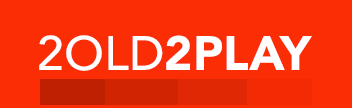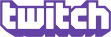I was at an electronics store this weekend and saw the new Pelican vertical stand there. I’d seen a competing stand but it didn’t really offer anything for the price it cost in my opinion, but the Pelican stand is different. The biggest selling feature of the Pelican stand is that it has a fan in the bottom. It’s raised up with vents to draw in room temp air and blow it up into the 360 from the bottom vents.
Now you may say that you thought the overheating problem was due to the power supply. There are plenty of systems that also overheat inside. A friend of mine has a 360 that won’t work unless he sticks a fan on top of it to blow air into it similar to what this Pelican stand does. With 3 processors and a GPU pushing 300 watts, that is a lot of heat. I’m sure you all know how hot a 100 watt light gets. Keeping the inside as cool as possible would probably increase the longevity of your system.

The fan is powered by a USB cable that goes up into the rear USB port. The USB plug is a pass through design. So you can still plug your wifi USB adapter into the same port or any other USB device for that matter (I have the fan and an external HD plugged into the same port). There is also a small on/off switch in the back. Personally I would have preferred the on/off switch to be in the front for easy access. The stand can go either way though. You could mount the 360 on the stand such that the on/off switch and USB cord are in the front. It looks a bit ugly but if you want convenient access to the on/off switch, this works no problem. If you don’t turn the fan off with the switch, it’s always on no matter if the 360 is on or off because the USB ports are always powered.
Your 360 sits on top of the fan bed. It has indents for the feet so it sits flat and secure inside the platform. If you don’t use the side accessory slots, the system probably isn’t any more or less stable than it would be standing on its own.

There are accessory mounts on either side of the Pelican stand. In the pictures on the box they show the remote in the left one, a game in the right one and a memory cart in the right one (the memory cart has its own special slot). However as you can see from my pictures, you can use the mounts for various other things. On mine on the left I’ve got the remote and my external hard drive. On the right I’ve got my micro-keyboard and my archive memory card.
With a game in one side and remote in the other (or how I’ve got mine setup) the system gains a lot of vertical stability. On mine if I were to try and tilt the 360 to the left or right, the entire stand moves, the 360 is ‘locked’ into position and gains the stability from the side ‘wings’. You don’t however gain this stability if you leave the side slots empty.
In conclusion, there are 2 design adjustments that would make this stand perfect. First is put the on/off switch in the front. The second would be to have 4 vertical ‘posts’ extend up from the corners of the skid the 360 sits in to lock it into place to increase stability even with the side slots empty. However for $19.99, this stand offers plenty of value as is with the fan and side mounts that I think anyone keeping their 360 on end should own the new Pelican stand.
Now you may say that you thought the overheating problem was due to the power supply. There are plenty of systems that also overheat inside. A friend of mine has a 360 that won’t work unless he sticks a fan on top of it to blow air into it similar to what this Pelican stand does. With 3 processors and a GPU pushing 300 watts, that is a lot of heat. I’m sure you all know how hot a 100 watt light gets. Keeping the inside as cool as possible would probably increase the longevity of your system.

The fan is powered by a USB cable that goes up into the rear USB port. The USB plug is a pass through design. So you can still plug your wifi USB adapter into the same port or any other USB device for that matter (I have the fan and an external HD plugged into the same port). There is also a small on/off switch in the back. Personally I would have preferred the on/off switch to be in the front for easy access. The stand can go either way though. You could mount the 360 on the stand such that the on/off switch and USB cord are in the front. It looks a bit ugly but if you want convenient access to the on/off switch, this works no problem. If you don’t turn the fan off with the switch, it’s always on no matter if the 360 is on or off because the USB ports are always powered.
Your 360 sits on top of the fan bed. It has indents for the feet so it sits flat and secure inside the platform. If you don’t use the side accessory slots, the system probably isn’t any more or less stable than it would be standing on its own.

There are accessory mounts on either side of the Pelican stand. In the pictures on the box they show the remote in the left one, a game in the right one and a memory cart in the right one (the memory cart has its own special slot). However as you can see from my pictures, you can use the mounts for various other things. On mine on the left I’ve got the remote and my external hard drive. On the right I’ve got my micro-keyboard and my archive memory card.
With a game in one side and remote in the other (or how I’ve got mine setup) the system gains a lot of vertical stability. On mine if I were to try and tilt the 360 to the left or right, the entire stand moves, the 360 is ‘locked’ into position and gains the stability from the side ‘wings’. You don’t however gain this stability if you leave the side slots empty.
In conclusion, there are 2 design adjustments that would make this stand perfect. First is put the on/off switch in the front. The second would be to have 4 vertical ‘posts’ extend up from the corners of the skid the 360 sits in to lock it into place to increase stability even with the side slots empty. However for $19.99, this stand offers plenty of value as is with the fan and side mounts that I think anyone keeping their 360 on end should own the new Pelican stand.